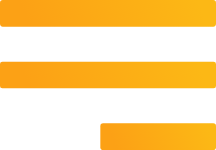It’s time to get safe on Instagram
Why would someone want to target your Instagram account? You might share what you eat, the books you read, the shoes you bought, or thousands and thousands of selfies. How is that going to help a hacker? Read on to learn more.
A user’s love of Oreos and cute dogs isn’t going to mean a lot to a cybercriminal, but as there is an ever-growing growing list of companies who make a living from Instagram and this has lead to an increase of risk for all users. Most businesses are moving to Instagram as a way to reach a targeted audience with vibrant visuals. They can’t afford to have their accounts taken over by an ill-intentioned hacker, which could lead to lost customers and brand damage. Once a business account’s data has been compromised, the company’s online information could be irreparably damaged in the worst-case scenario.
Then, there’s you, the ‘average IG user’. While yes, the likelihood of you getting hacked is a little smaller, the cybercriminal might still target your Instagram account. For example, they might use your Instagram handle to reach out to your friends and say something like, “I’m stuck overseas. I need some money.” Caring friends, without realising it’s not you, could end up a victim of a scam. You’re never too insignificant to get hacked online.
So, if you run a business account or just a small personal account with a little too many photos of clouds, you need to know the basic steps to avoid cybercriminals.
How to Protect Your Instagram Account
#1 Go Private
Instagram lets individuals, influencers, and businesses show creativity. However, you want to control who sees what you post. You may not want everyone to see your photos. Limit your content visibility to friends and family in the Instagram profile window:
- Click on the three dots in the right corner.
- Scroll to the bottom of the options.
- Turn on the Private account setting (the button should turn blue).
You can also block followers you don’t know. Click on your Followers list, and tap on the users you don’t recognize. Tap on the menu button and choose “Block User.”
#2 Disable cross-app sign-ins
Using your IG account to sign in to other applications is convenient because you have to remember only your IG access credentials. Still, by streamlining your sign-in you are also making it easier for a hacker to compromise your accounts. Now, they can get access to one account and use that as a way into the other connected accounts.
Log in to your account and review all connected applications. You can do this by visiting the Authorized Applications tap under the Edit Profile tab.
#3 Don’t overshare
Sure, that’s the golden rule of social media. Still, we’re talking here about reviewing the personal information you share on Instagram. Take a look at your profile information and review whether all those details really need to be there. A hacker could use anything specific you write in your Bio to verify your identity elsewhere. Reconsider posting your birth date, anniversary, favourite sports team, etc.
#4 Turn off location services
Instagram’s location services can let you check-in at a particular place. But by doing this, you’re giving thieves extra information they can use against you. Instead, go into your phone’s privacy settings and turn off location services for IG.
You also don’t want to cue criminals that you’re away for a vacation with posts from the beach. You might want to share that sunny sand pic. Then, you regret it when you come home to a burgled home.
#5 Enable two-factor authentication
Of course, the starting point is to pick a strong, unique password for your Instagram account, but Instagram has added two-factor authentication for an added layer of security.
In Instagram’s mobile app you click on the Options icon at the top right to get to a menu offering this option. You will get a short link to click on. Do so, and turn on the two-factor authentication. You’ll set it up using your mobile phone. Then, in the future, you’ll have to log in with the added security of a unique code sent to your phone via text message.
#6 Review your login activity
Keep an eye out for illicit use of your account by reviewing Login Activity. This is under Settings on the desktop app and shows a list of locations from which you’ve logged in. So, if you’ve never been to Thailand, but your Instagram account has, that would be a red flag. If you do spot locations you don’t recognise, log out from your device, and change your password.